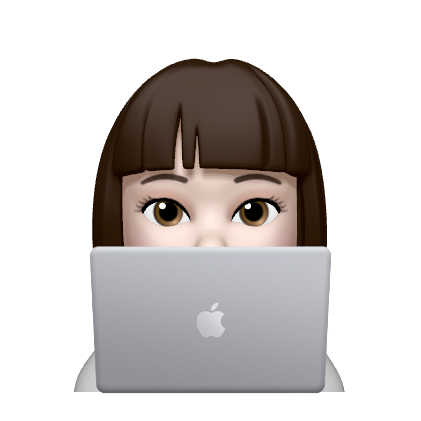사용자 정의 컨트롤에 값을 넘기고, Child Control을 넘기는 방법을 기록한다.
결과 미리보기

위의 Group Box들과 같이 어떠한 비슷한 컨트롤을 여러 번 사용하게 되는 경우가 많다.
이 때 작성하게 되는 긴 코드를 줄이기 위해 Style을 ResourceDirectory에 정의하여 사용해도 같은 코드가 반복된다.
이를 개선하기 위해 중복되는 사항을 캡슐화할 수 있도록 사용자 정의 컨트롤을 만들어 사용해보겠다.

Group Box에는 Title 텍스트와 내용으로 들어갈 Child Control만이 다르고 겉 껍데기는 같다.
Title을 위한 String을 받고, 하늘색으로 칠해진 부분은 Child로 직접 지정할 수 있게 하면 되겠다.
사용자 정의 컨트롤 생성
Controls/GroupBox.xaml으로 사용자 정의 컨트롤을 생성한다.
GroupBox.xaml
<UserControl x:Class="ElisomApplication.Controls.GroupBox"
xmlns="http://schemas.microsoft.com/winfx/2006/xaml/presentation"
xmlns:x="http://schemas.microsoft.com/winfx/2006/xaml"
xmlns:mc="http://schemas.openxmlformats.org/markup-compatibility/2006"
xmlns:d="http://schemas.microsoft.com/expression/blend/2008"
xmlns:local="clr-namespace:KLDCManagerApplication.Controls"
mc:Ignorable="d"
d:DesignHeight="450" d:DesignWidth="800">
<Border Style="{StaticResource GroupBorder}">
<StackPanel Orientation="Vertical">
<TextBlock Text="{Binding Title}"
Style="{StaticResource GroupBorderTitle}"/>
<ContentPresenter Content="{Binding Child, RelativeSource={RelativeSource AncestorType=UserControl}}"/>
</StackPanel>
</Border>
</UserControl>Border으로 사각형 박스를 그려주고,
안의 내용은 Vertical 정렬의 StackPanel을 사용해 넣는다.
가장 상단에는 Title 값을 바인딩한 TextBlock을 넣고, ContentPresenter을 사용해 Child를 바인딩해 넣는다.
DependencyProperty 사용
Controls/GroupBox.xaml.cs에 DependencyProperty를 사용해 프로퍼티를 정의한다.
Controls/GroupBox.xaml.cs
namespace ElisomApplication.Controls
{
/// <summary>
/// GroupBox.xaml에 대한 상호 작용 논리
/// </summary>
public partial class GroupBox : UserControl
{
#region DepencyProperty TitleProperty
public static readonly DependencyProperty TitleProperty =
DependencyProperty.Register("Title", typeof(string), typeof(GroupBox),
new PropertyMetadata(string.Empty));
public string Title { get => (string)GetValue(TitleProperty); set => SetValue(TitleProperty, value); }
#endregion
#region DepencyProperty ChildProperty
public static readonly DependencyProperty ChildProperty =
DependencyProperty.Register("Child", typeof(UIElement), typeof(GroupBox));
public UIElement Child { get => (UIElement)GetValue(ChildProperty); set => SetValue(ChildProperty, value); }
#endregion
public GroupBox()
{
InitializeComponent();
this.DataContext = this;
}
}
}TitleProperty와 ChildProperty를 생성한 모습이다.
사용자 정의 컨트롤 사용
TestView에 생성된 사용자 정의 컨트롤을 넣어 사용해본다.
<UserControl x:Class="ElisomApplication.Views.TestView"
xmlns="http://schemas.microsoft.com/winfx/2006/xaml/presentation"
xmlns:x="http://schemas.microsoft.com/winfx/2006/xaml"
xmlns:mc="http://schemas.openxmlformats.org/markup-compatibility/2006"
xmlns:d="http://schemas.microsoft.com/expression/blend/2008"
xmlns:local="clr-namespace:ElisomApplication.Views"
xmlns:ctrl="clr-namespace:ElisomApplication.Controls"
mc:Ignorable="d"
d:DesignHeight="450" d:DesignWidth="800">
<Grid>
<ctrl:GroupBox Title="something">
<ctrl:GroupBox.Child>
<Button Content="test"/>
</ctrl:GroupBox.Child>
</ctrl:GroupBox>
</Grid>
</UserControl>

해당 컨트롤을 사용하는 공간만큼 늘어나 표시된다💦
사용자 정의 컨트롤 크기 맞추기
사용자 정의 컨트롤의 Height가 늘어나지 않고 Child를 감싸는 크기였으면 하여 검색해보니 VerticalAlignment="Top" 속성을 지정하면 된다 하여 수정했다.
<ctrl:GroupBox Title="something" VerticalAlignment="Top">
<ctrl:GroupBox.Child>
<Button Content="test"/>
</ctrl:GroupBox.Child>
</ctrl:GroupBox>

바라던 대로 적용된 모습이다😄
How to set width and height to wrap to content of UserControl - Microsoft Q&A
Is there a way to wrap the width of a UserControl? The current XAML setup causes the UserControl to stretch to the screen width and this doesn't look great at all. Setting specific widths & heights with numberical values isn't ideal due to differing…
learn.microsoft.com
'Application > Windows' 카테고리의 다른 글
| [MFC] Dialog에 스크롤 막대 적용하는 방법 (0) | 2023.08.24 |
|---|